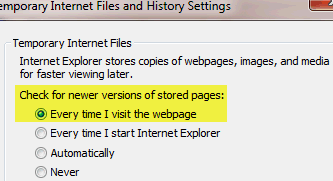You are here
eVoucher Frequently Asked Questions
-
My case is closed but still appears in my Appointments’ List folder. How can I remove it?
In order for a representation to be removed from your home page, the CJA staff must enter a closed date on the appointment. Please contact the eVoucher help desk.
-
I had many vouchers in my Closed Vouchers folder on my Home Page, but some of them have disappeared.
Closed vouchers are periodically archived. Once archived, they are removed from your closed voucher folder. However, they are still in the system. They can be located by using the Search Appointments feature, under Operations on the blue menu bar.
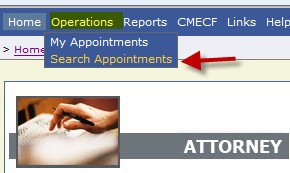
-
How can I get a copy of my actual voucher and time/expense entries?
From any tab within a voucher (basic info, services, etc,) there will be a Reports section on the left side. The report entitled Form CJA20 will give you a copy of the form as well as your detailed time and expense entries. You can choose to print out the report or save it as a pdf.
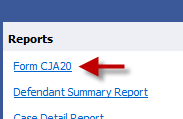
-
I created and submitted a CJA21 voucher for a service provider, but it still shows up in My Active Documents.
In the District of New Jersey, experts are not authorized to use eVoucher. Therefore, the attorney creates and submits all CJA21/31 vouchers. Since the attorney submits the voucher on behalf of the service provider, the attorney must then approve the voucher. Please refer to page 41 of the Attorney Manual for step by step instructions
-
I submitted a voucher but now it is back in My Active Documents but appears highlighted – what does that mean?
An entry that looks like the one below means that the voucher has been rejected by CJA court staff.
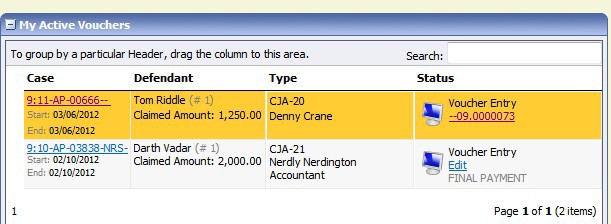
Counsel will receive an email from the system with an explanation, but the reason for the rejection can also be found in the Public/Attorney Notes section of the Confirmation page. -
I am creating a CJA-21 voucher for a service provider that is not listed in the system, and I am getting a message that the service provider “is not approved” by the Court – what should I do?
At the time you receive the message, the Court will be notified that you have requested to use a service provider that is not in the system. The Court will then reach out to the service provider and request their billing information. Once the information is received, you will receive an email from the Court and will be able to select the service provider from the drop-down menu.
-
When I start making entries, I get this error message: "Service and/or Expenses are out of the Voucher Start and End Dates".
When creating any voucher for payment, we recommend starting on the “Claim Status” section of the voucher. The start date and the end date in that section have to be the earliest (i.e. the order date of your appointment) and latest dates you entered in either the services or expenses section.
To easily find out what the earliest and latest dates are, go to the Services (or Expenses) tab and click on the Date column heading once to sort by date chronologically:
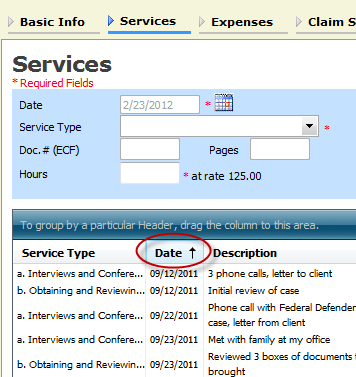
Click on Date again and it will sort in reverse chronological order. Once you have entered the correct start and end dates in the Claim Status section, hit save, and the error message will go away.
-
I received this error message, "The date of this voucher is before the Appointment Date", and I can’t submit my voucher.
Contact the eVoucher help desk. If deemed appropriate, staff will enter a nunc pro tunc date so that your voucher can be submitted with time prior to the date of your appointment.
-
I don’t see all my appointments on my Home page.
Court staff enters case information for newly assigned cases into the system on a regular basis. However, if you have an older case or a new case that you need entered, contact the CJA eVoucher help desk at: evoucher@njd.uscourts.gov or (973) 645-4582.
-
I have lost data even after I hit the “Save” button – what happened?
The probable culprit is an outdated web browser. Make sure you have a current version. On Windows, the site works best using Internet Explorer 8 or newer; with Apple, the site works best using Sarfari 5 or newer.
If you have an updated web browser, it may be that the cache setting needs to be changed. On your browser menu bar, go to Tools and click on “Internet Options.” From the “General” tab in the “Browsing history” section, click on the “Settings” button. Chose the option shown below: